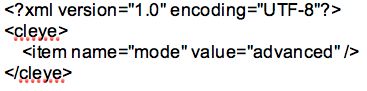Continuing to play around with this in an effort to be to improve tracking by recording at a higher frame rate. I read quite a bit on various forums about getting this webcam, which allows higher frame rates, working on a Windows PC. My conclusions are below as a step by step guide to getting things up and running, this worked for me. Many thanks to all those who have posted various parts of the solution on various forums, I hope you don't mind things being included here, I thought it would be useful to bring it all together.
How to set up the PlayStation Eye webcam to work with the Kinovea video analysis software.
1). Download and install the required camera driver, it’s called the CL Eye Platform Driver from:
http://www.codelaboratories.com/downloads At the time of writing the current version is 5.1.1.0177. For convenience I downloaded the file to the desktop.
2).Double click the downloaded file to install the driver, you may be asked whether you want the software to make changes to your computer, just allow it to do so.
3). Once installed you will see that the following directory or something very similar has been created: C:\Program Files (x86)\Code Laboratories\CL-Eye Driver.
4). When you initially installed Kinovea (I’m using the current experimental v0.8.19) the following directory will have been created: C:\Program Files (x86)\Kinovea, you now need to create a file using Notepad, which you will save to this directory.
5). Open Noteped and enter the following text into the file:
6). Save this file as cleye.config in the C:\Program Files (x86)\Kinovea directory mentioned above. Alternatively you can download a cleye.config file
from this link and save the downloaded file as C:\Program Files (x86)\Kinovea\cleye.config
7). If you create your own file using notepad check that the file is actually named cleye.config and that it has not had the .txt extension added to it by Notepad. If the file does have the .txt extension, rename the file to simply cleye.config To check this you may need to go into Control Panel, Folder Options and select the View tab and ensure that "hide extensions for known file types" is unchecked. This will allow you to see whether there is a .txt extension present.
8). Plug in the PlayStation Eye webcam, it should self install.
9). Launch Kinovea.
10). Open one capture screen.
11). Select the "Select Source" button.
12). Under "configuration" you should be able to set a variety of frame sizes and frame rates, I am currently experimenting with the 640x480 @ 75fps option and it seems to be working well without overloading a USB2 port. Certainly the round markers I am using now change shape far less at higher cadences and appear to be tracking far better but I’ve only just started experimenting. I’ve currently tried some basic angle tracking at a cadence of up to up to 90rpm and it’s working well on the 75fps setting.
13). If you want you can set a frame rate all the way up to 187fps at a frame size of 320x240 but with such a small frame size marker location and tracking is not as easy and there is further degradation in image contrast and colour.
I paid £15 for the PlayStation Eye webcam and this simple setup has allowed me to record at 75fps and is producing perfectly adequate results to allow basic bike positioning. The colour saturation of the images is lower than the previous Logitech webcam I was using but this is almost certainly at least in part due to the higher frame rates in use and therefore the higher light requirement. I’m not bothered about this, it’s not a fashion show!